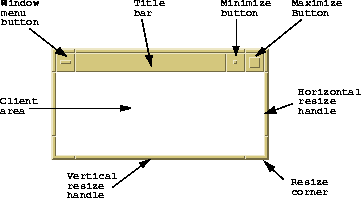Indice
Terminal server lab for 2023+ courses
Students may access the software employed during the
- FEM Fundamentals and Chassis Design
- Modellazione Strutturale di Componenti Meccanici
lab sessions by logging in to a shared terminal server, and run the software from remote, see below for details.
The shared terminal server may be accessed from the university computer labs by
- turning on the terminal as described here,
- logging in as usual,
- launching a browser with
ctrl-N, and - by reaching the https://x2go-cdm.ing.unimore.it website.
The last step alone should sufficient to reach the terminal server from any other web browser equipped device.
With regard to wxMaxima, you may also simply download and run it locally from your pc.
Different options – e.g. the direct installation of the MSC.Marc/Mentat software on your Windows/iOS/Linux/BSD/Solaris/Haiku/9Front pc, or the usage of the former 2021-22 virtual machine – are not supported by the teacher.
noVNC terminal server
Preliminary notes
What is it?
x2go-cdm.ing.unimore.it is a good old bare metal server like this
 equipped with two Xeon X5675@3.07GHz hexa-core cpus, 96GB of ram, a Quadro P1000 gpu, and a few 15krpm SAS disks, which is located in the MO27 building.
equipped with two Xeon X5675@3.07GHz hexa-core cpus, 96GB of ram, a Quadro P1000 gpu, and a few 15krpm SAS disks, which is located in the MO27 building.
Such machine loads a Devuan Chimaera linux OS, and it is kept up and running by Enrico Bertocchi.
Credentials
The server accepts your UniMORE credentials, provided you prepend a n to the username if the latter is fully numerical (as it happens for students); as an example, if your username is 123456, enter n123456 while logging in, whereas if your username is pepito, enter it as it is1).
Fair use
To gently advice some basic fair-use etiquette, all network connections originating from the shared server are logged as follows:
... Feb 23 12:40:23 connect: user ebertocchi, local :52866, remote 147.135.78.236:https Feb 23 12:40:24 disconnect: user ebertocchi, local :52866, remote 147.135.78.236:https ...
the shared server might otherwise operate as a phone booth-like anonymizing hub, which is not its purpose.
While using the shared server, please remember that you might be just one of the many concurrent users; cpu cycles are shared gracefully between users, massive disk I/O operations may impact system responsiveness for everyone, and please don't try to see what happens if you fill up the available RAM 
Usage
First, a remote desktop session has to be spawned for the user; such a session is semi-permanent, i.e. it survives network connection loss or browser tab closure, whereas it does not survive server reboots, which may periodically happen.
The session is closed by issuing the Quit Mwm.. menu command.
In spawning the session, you may indicate a few users you desire to share the session with; by providing them the session link, they may connect to the remote desktop by supplying their own credentials.
Link to the session spawner tool.
The link returned by the session spawner tool may be reused until session closure. If you do not remember the link to an open session, just resort to the session spawner tool, which – in the presence of an already running session for the user – will return the associated link.
To access the remote filesystem to upload/download files and folders, you may employ the following tool, which operates on the user home folder, namely e.g. /home/n123456.
Link to the file upload/download/management tool.
Copy and paste of text snippets may be performed back and forth the remote terminal, although with an awkward intermediate layover as in Figure below.

The User interface
Technically, the noVNC terminal server is based upon a Devuan Beowulf/Chimaera OS, running a very minimal desktop environment based on the Motif Window Manager (mwm).
Basic usage
A right click on the blue, empty desktop (the root window from now on) opens the Root Menu, which provides all the required applications for the course. Alt-Enter works too. TODO.
A double click there restarts the mwm window manager, operation which is suggested after a screen resize (e.g. when you maximise the vm screen, or the terminal window). Alt-PrtSc and Shift-Esc call a restart too.
PrtSc or Ctrl-PrtSc call for a screen Refresh, i.e. a global redraw to fix some window corruption.
Quitting the mwm window manager closes the x2go terminal, or shuts down the machine.
By hitting the minimize button as in figure, a window may be reduced to a desktop icon; iconified windows may be arranged as you prefer, and may be restored with a double click. Windows may be resized/moved by dragging their border2) with the left/right button pressed, respectively.
Alt-Tab (and Alt-Shift-Tab the way back) cycles through the windows, as expected.
Shared folder
A shared folder /home/n123456/_shared is available for the lab exercises, which is available to all users in read-only mode, and to the teachers in read/write mode.
The content of the shared folder is also directly reachable at the link https://x2go-cdm.ing.unimo.it/_shared/.